Quick user guide of the hub
Order search
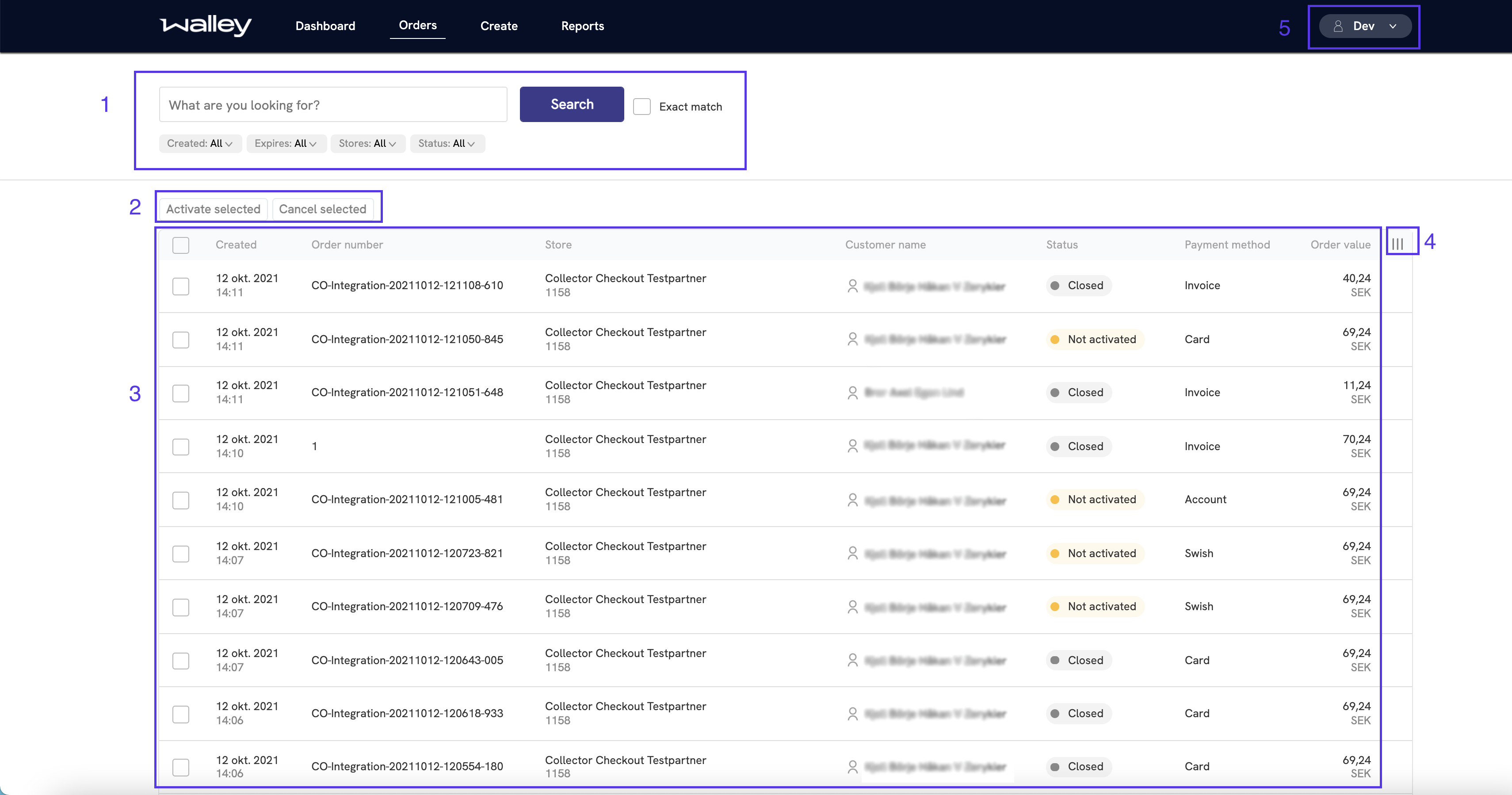
- Search field with filters for date, status, stores etc.
- Bulk actions for orders. Use the checkboxes to decide which orders to use the bulk actions on.
- Orders that are filtered based on the search.
- Opens a side menu which lets you choose which columns that are shown in the table.
- User menu that has links to "Manage Access", FAQ and logout.
Order details
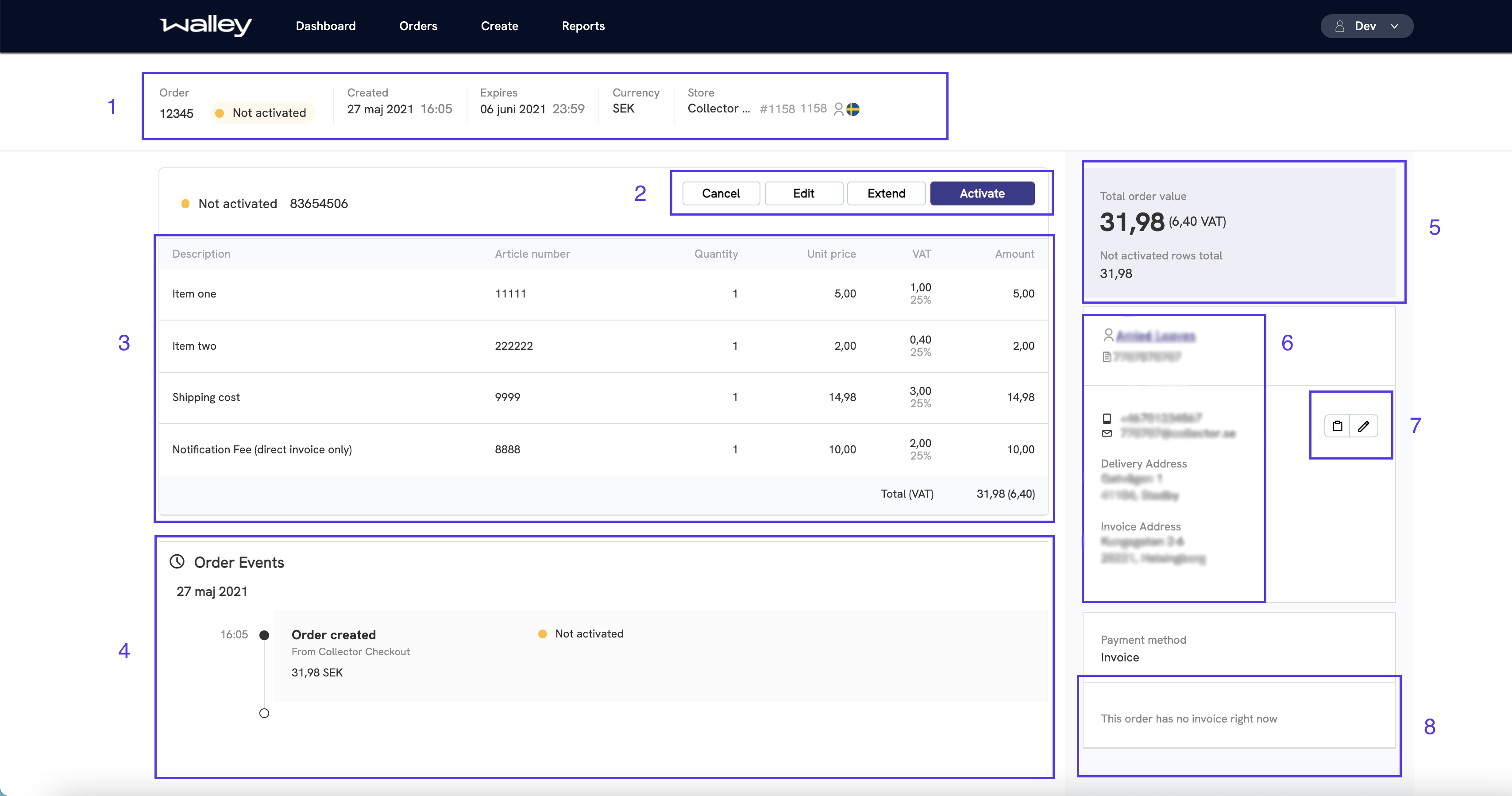
- Order header that shows the status and details of the order as a whole.
- Actions that can be performed on the order. These vary between the different order statuses.
- Order articles.
- Timeline that shows the actions which the order has gone through.
- Order totals and how much money of the order that is not activated.
- Customer information.
- Button for changing email address on the order and button for copying the email address to your clipboard.
- Links to the order's invoices (This does not currently have any).
Manage Access
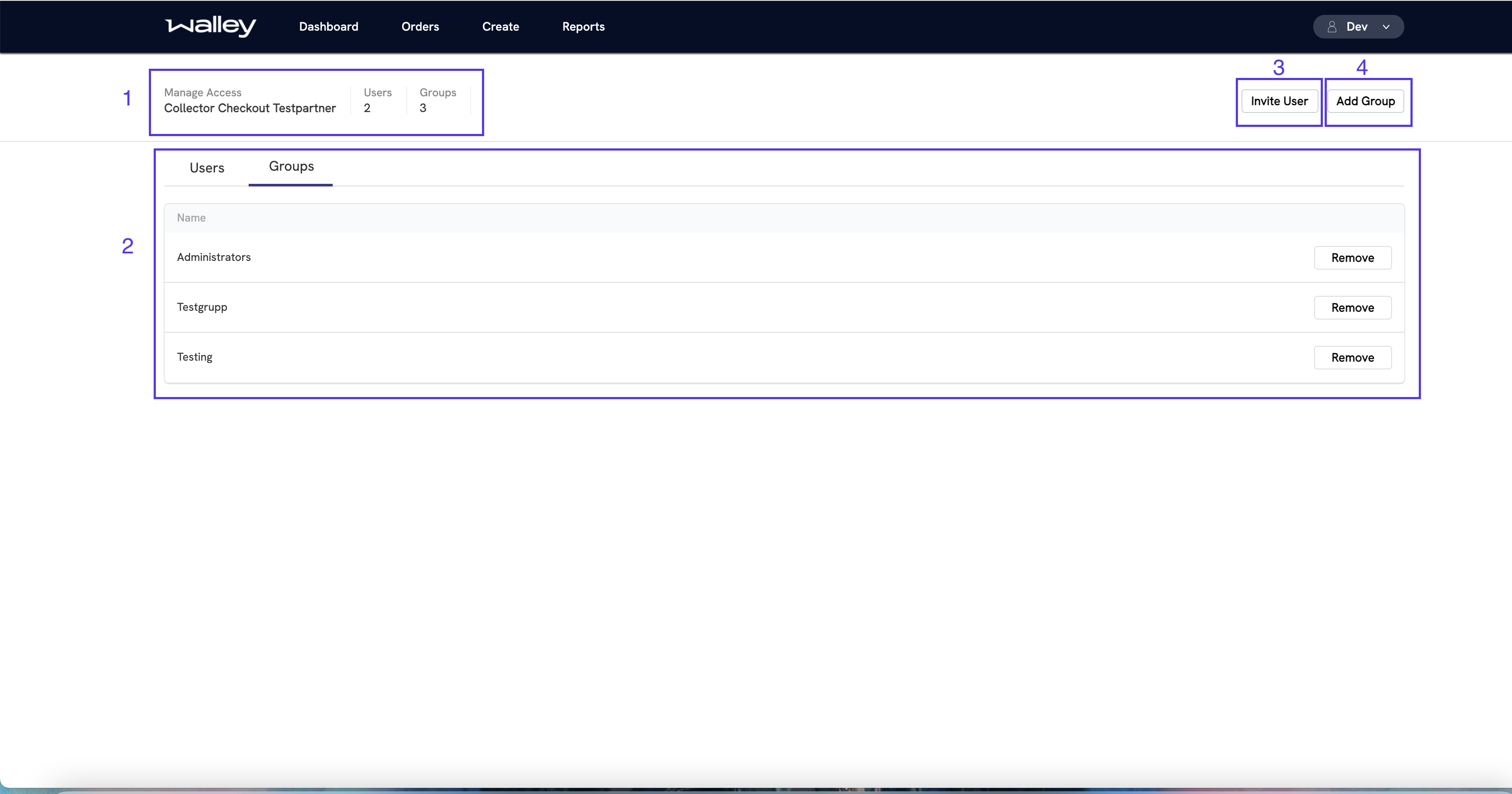
- Shows your organization and how many users and groups exist in your organization.
- Shows users and groups depending on tab (Currently on groups). These rows in the table are clickable and will take you to that specific user or group for more editing options e.g. toggling permissions.
- Button for inviting a user to your organization.
- Button for creating a new group for your organization.
Report
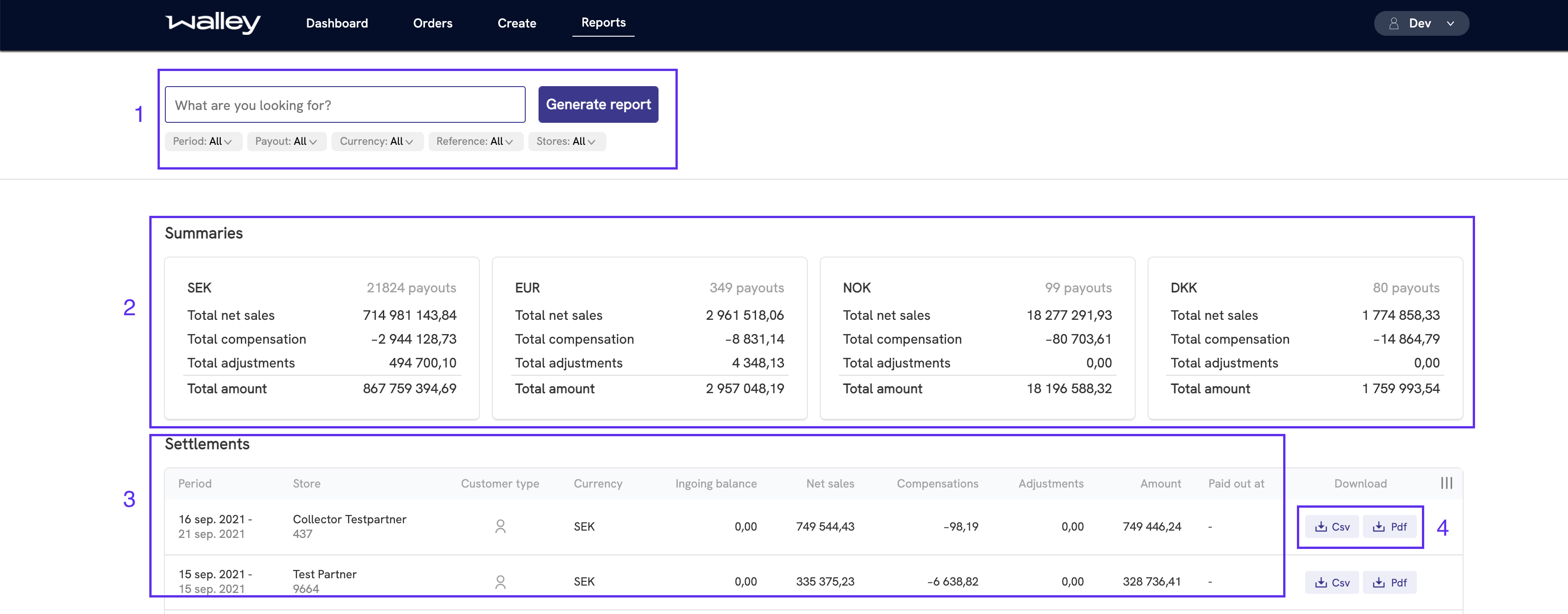
- Search like the one in orders. Use this to get the reports spanned over the periods you would like to see.
- Shows summaries of the total sales per currency. These can be filtered by currency.
- Search results reports.
- Download buttons for Csv and Pdf.